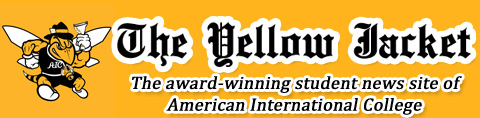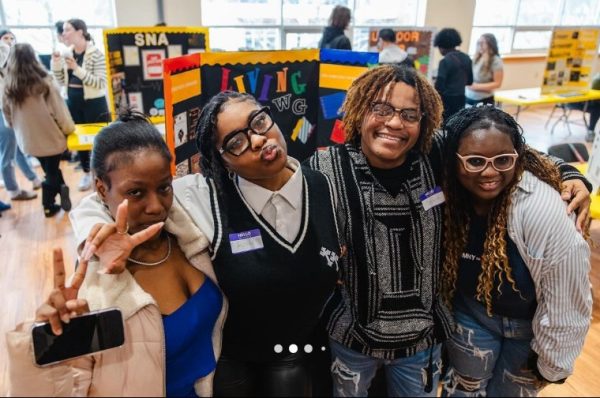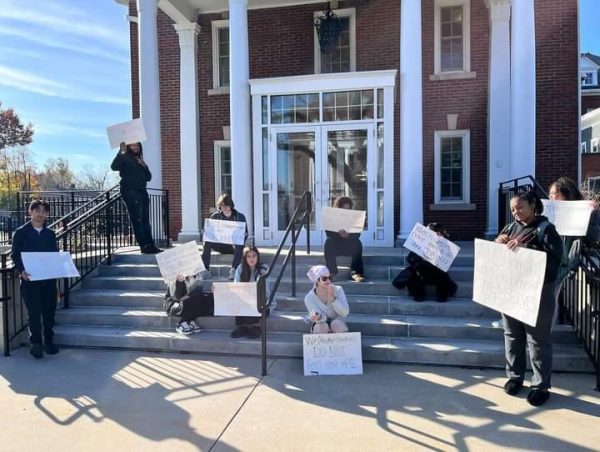MyAIC, the primer
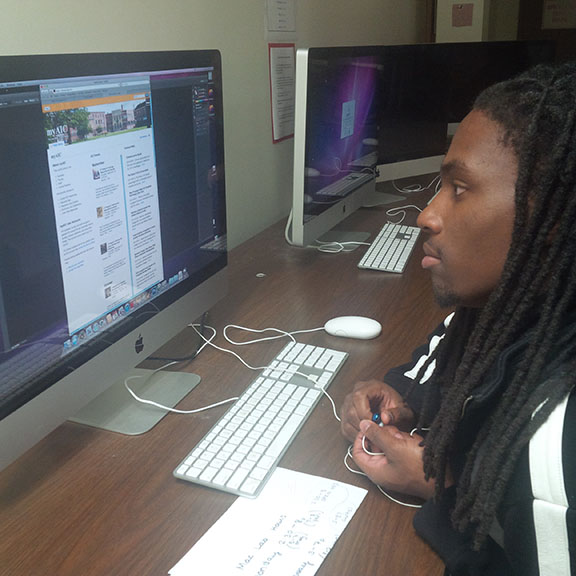
Communication student Curtis Cauley navigates his MyAIC site.
September 25, 2014
Navigating MyAIC, the new AIC online communication system, may seem confusing as students, faculty and staff dive in. But it’s actually pretty easy to navigate and use.
Moving around the portal is simpler than most people actually think it is. For starters, you need to go to the AIC website which is www.aic.edu. Once you arrive onto the website on the far right side click on ECampus, or just hover your mouse icon over it and a drop down screen should appear.
If you click on ECampus then it will bring you to a new screen with a list of portals that you can access with ease. All you need to do at this point is click on the first one on the list that says MyAIC. It is the same for the drop down screen if you hover your mouse icon over ECampus it is the first one on the list labeled ECampus.
After clicking on ECampus you will be linked to a new website that is my.aic.edu. The first thing you need to do when you get here is click at the top of the screen where it says Login. And to login you need to input your aic email which is usually something like [email protected]. And then your password is whatever password you used to log into cams or first class. If you are an incoming freshman than your passwords should’ve been given to you already, or at least told what it is.
Now that you are logged into the system you can do a number of things the first thing is that if you are on the home page you should be able to see a list of things going on around campus and where they will be occurring. If you scroll down further on the home menu you can access Cams Which is said to be shutting down soon and moved onto MyAIC itself, but for the time being you can access Cams on the home page.
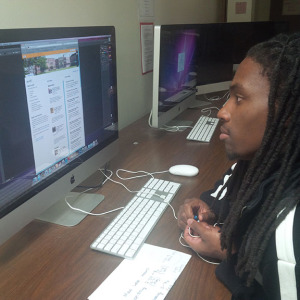
Next if you access My Profile you can see a small version of your school schedule as well as your academic information. Next if you click onto Academics you can find FAQ’s (Frequently Asked Questions), as well as Academic calendar. If you move onto the Campus Life Page you will be able to see Policies, resources and forms.
On top of all that info you can also report crimes to the campus police as well as get more information on contacting them. You may also gain all the contact information of the offices around campus and where they are located. If you then click on the Offices tab you acquire the entire list of every place on campus and how to get in contact with people there.
Next click on myAIC Groups and on this tab you can see what kinds of groups you are a part of, you can also see the entire list of groups that are available. The last tab on that list is the Help tab which has some more FAQ’s as well as getting into contact with the IT help desk.
As for your campus email and Blackboard, well that just got a whole lot simpler. After you login to MyAIC you should either have a side bar on the right side with a list of links or it will be a drop down screen that is labeled page menu.
When you click on the drop down screen it will bring up a list of links that you can then access most importantly are Blackboard if your classes use it. Office365, all you need to do is click on it and then you have access. When you access them you don’t need to worry about another login screen because the moment you login to MyAIC you automatically login to all the sub portals by clicking them while you are logged into your account. You can also access campus alerts on the drop down screen. On campus alerts you can see any delays or cancellations due to inclement weather.
If you are interested in changing any of your account settings for MyAIC, click on account settings at the top of the screen next to your name and the logout button. You can add a photo of yourself for your account if you want, you can put any custom information that you want. In there you can also change the base account information.
The last thing you can do in account settings is change up any of the biographical information. Navigating the new portal is not as tough as it seems, it just takes some practice and adventure just like everything else.
See? Easy!